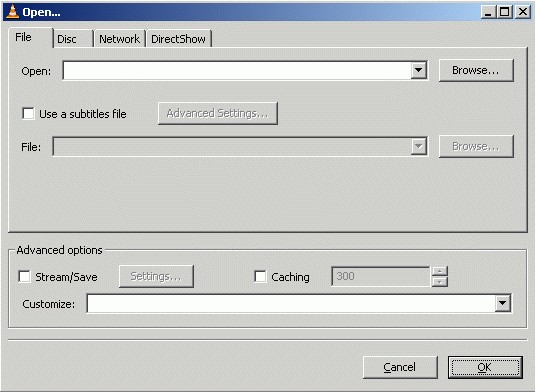 How to open AVI files?
How to open AVI files?
How to play AVI files is probably the most common question a person new to digital video asks. The same question is being asked by many ways: "I downloaded a movie and it wont play", "AVI wont open!" and "This video doesn't work!" -- all of them asking basically the same question. Therefore, to open AVI files, you can follow the instructions below.
AVI, video player and codec
Generally speaking, playing an AVI requires two things: a video player software and a codec. Each version of Windows ships with a video player software (called Windows Media Player), so that is not a problem. The problem is called the codec.
One of the first terms a digital video freshman gets to know is codec. AVI and codec are inseparable. AVI is simply a file format, that doesn't itself define how the video inside the file was made and how it should be opened. The video inside the AVI is typically a compressed video stream that is made with a special tool, called as encoder.
Codec, as a word is an abbreviation of Coder / Decoder. The person who put the video inside the video "coded" the video and the person who wants to open the video has to "decode" the video. Codec is a small piece of program that plugs into your computer's operating system and allows the software installed on your computer to perform the "decoding" for the video that has been "coded" with the codec you installed.
Therefor, to open the AVI, you need to know how the video was "coded", which means that you need to know what codec you need to use. There are hundreds or thousands of codecs in the world, so it can be an overwhelming task to test them each out individually. Luckily, there are easy ways to get around it..
To summarize: it is common that your computer can play some AVIs without any additional software needed and meanwhile refuses to play some AVIs. This is simply due the fact that those AVIs have been compressed using a different codec and your computer has a codec installed already for the ones that work -- and you need to install a new codec to open the one that refuses to play.
The "easiest way"
Despite what stated above about codec and video player software being different things, there are some software packages that wrap both, video player and the most common codecs into one product.
As the "easy way", we focus on a free (and open source) video player called VLC. Download VLC from this URL.

Simply double-click the downloaded installation package and follow the on-screen instruction to get the software installed and launch it after installation.
Simply go to the File menu and choose Open File from there.

Now, click the Browse button next to the first white line at the top of the window with title "Open.." and navigate through your harddrive for the video you wish to watch and select it.
After you have selected the video, click OK and VLC will start playing the video you chose.
VLC should work for approximately 95 percent of the videos from the Internet, specially if they are in .avi format. Obviously there are occassions when you find a video that has been compressed using a codec that is not included within VLC and in those cases, you need to try something else.
The "easy way"
If you prefer to use some other video playback software instead of VLC, but wish to keep the process simple, there is a one codec that works for most of the downloaded videos. The codec is a free, open source project called FFDSHOW. Download FFDSHOW from here.
FFDSHOW adds support to your operating system for most common video compression methods and also provides good support for using subtitles and various picture improvements when playing a video.
Simply download the installation package and execute the file. After that, follow the on-screen instructions to install the codec properly.
Now, simply open your preferred video player software and open the .avi file you want to play and if the AVI has been compressed using any of FFDSHOW's supported methods, it should open nicely.
The "ugly way"
Now, there's one common method that specially people new to digital video tend to use. It can be compared to killing a fly with a sledgehammer or something similar. Its called "codec packs". Basically a codec pack is a collection of most common decoding drivers (==codecs) in the world and the installation file of a codec pack installs all of these codecs to the user's operating system.
Sure, the way has its benefits -- it is highly likely that virtually all of the downloaded videos will play after installation of such pack. But, there are several downsides to this approach. First one is simply the fact that every Windows user knows -- more software you install to your computer, more unstable and "wobbly" it becomes. Secondly, it is really waste of resources to install codecs that are in reality never needed. Third, it is highly unlikely that all the components packed within such pack are the latest and best versions -- downloading and installing each codec individually would be a better approach if user wants to get all the latest codecs in the world installed to his/her computer. Additionally, as nowadays several codecs actually decode several video formats, when a video is played, it is often impossible for a Joe Average to tell which piece of software does the decoding of the video, making it virtually impossible to find the cause of a problem if a problem appears.
Anyway, as stated, codec packs are a popular option to sort out the codec mess and installing such pack would also allow using your favourite video player software instead of all-in-one solution like VLC.
If you wish to try out a codec pack, here are several popular ones:
Cole2k Media Codec Pack Advanced
The use of a codec pack is similar to the use of FFDSHOW mentioned above -- download the codec pack, install it and use your favourite video player software to open the .avi file you wish to play.
The "elegant way"
The most elegant -- and sometimes the most difficult -- way to approach a problem where a particular video doesn't seem to open is to find out how it was compressed, allowing one to know which codec needs to be installed in order to open the file.
It should be noted though that in most cases, with this approach, you end up installing FFDSHOW (mentioned in the "easy way" section) anyway, when you find out that the video in question is compressed with a codec that FFDSHOW is able to decode (say, using for example likes of DivX or XviD).
There are two good tools that allow you to analyze the .avi in order to find out what codecs your system needs in order to open the file:
As with this guide we tried to be as friendly to a non-technical people as possible, we have omitted the codec analyzing part from this guide and have instead moved them to separate guides. If you prefer to manually look up which codec your video needs in order to play correctly, please continue reading one of these guides: