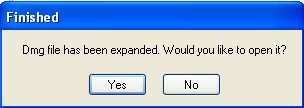 How to burn a DMG file to CD/DVD?
How to burn a DMG file to CD/DVD?
Most .dmg files are compressed and must be expanded before burning to CD/DVD. The expansion process is popularly called "convert to ISO" on the web (due to a program called dmg2iso), but that is not technically correct. ISO (or ISO 9660) is an older file system format used on CDs. Actually converting a dmg to an ISO 9660 image would not make sense since it would remove all of the Mac specific data. Burning dmg files is a two step process - 1)Expand the dmg and 2)Burn the expanded dmg (as an image not a file). Some burning programs may require renaming the dmg with a .iso extension before it will be recognized.
Burn a DMG file to CD/DVD with TransMac
Step 1
Download and install TransMac on your PC. Run it.
Step 2
Select Open Disk Image from the File menu.

Step 3
Right-click the dmg in the left treeview pane and select Expand. Make sure you have room for the expanded image on your disk drive since it will be larger than the original.


Step 4
After expanding, TransMac asks to open the expanded ISO dmg. Select Yes.

Step5
Right-click the expanded dmg and select Burn to CD/DVD. Select the CD/DVD drive and click OK.