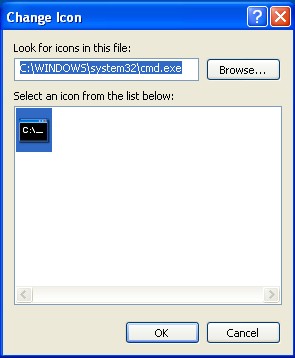 How to convert an EXE File to a JPEG file?
How to convert an EXE File to a JPEG file?
Converting an executable (.exe) file to a picture (.jpg) format is not difficult. The typical process does not actually physically convert the file, but it does lead someone to believe that she is opening a .jpg image file when in fact she is running an executable. As you continue through the creation process, please keep in mind that both the original and shortcut files must remain within the same folder.
Instructions
Step 1
Right-click on the PC desktop, and select New, Folder to create a new folder.


Step 2
Double-click on the folder to open.
Step 3
Select Tools, Folder Options, and click on the View tab.


Step 4
Scroll down the Advanced Settings list and select Show hidden files and folders. Check Show hidden files and foloders. Click Apply to save the new setting. Click OK.

Step 5
Copy the .exe file source into the newly created folder. For this example, we will refer to it as test1.exe.
Step 6
Right-click on the test1.exe file and select Rename from the shortcut menu.

Step 7
Type in the desired new file name (e.g., test2.jpg.) and press Enter.

Step 8
Select Yes when Windows displays the following warning: "If you change a file name extension, the file may become unusable. Are you sure you want to change it?"
Step 9
Right-click and drag test2.jpg and select Create Shortcut from the shortcut menu.

Step 10
Rename the shortcut with an .exe extension (e.g., test3.exe).

Step 11
Right-click on the .exe shortcut (test3.exe) and select Properties from the shortcut menu.
Step 12
Remove all text from the Start in field.
Step 13
Change the contents of the Target field to "C:\WINDOWS\system32\cmd.exe /c test2.jpg".

Step 14
Click on the Change Icon button and select an icon for the shortcut. Click OK to save the new icon.

Step 15
Click Apply and OK to save all Property changes, close the Properties window and complete the process.