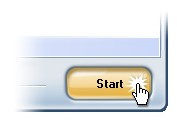 How to convert JPG to GIF?
How to convert JPG to GIF?
Converting JPG to GIF is very easy with Image Converter Plus. In Windows Explorer, select a JPG image and click your right mouse button. In the context menu, select Convert to submenu and click Custom convert line.

The list will already contain images selected from Windows Explorer.
To add other files, press Add image button and select some more files in JPG format to be converted to GIF. Select GIF format as target format.
Expand Save images in GIF format group and adjust any needed settings. Available colors are from 2 to 256 colors. Besides color depth, you can also select conversion type:
-
separate file - all images, single-page as well as multipage, will be saved as separate single-page files.
-
multipage file - all converted images will be included into one separate file. Page numbers are assigned according to the file list.
-
as is - all images will be saved according to the structure of source files.
-
add pages to file - converted images are added to the specified file. If the file doesn't exist, it will be created.
more>> link expands to a professional set of GIF parameters. You won't need this section for daily usage:

-
Color quantization reduces the number of distinct colors used in an image while preserving visual image quality.
-
Dither is a form of noise, or 'erroneous' signal or data which is added to sample data to minimize quantization error.
-
Interlacing is a method of encoding a bitmap image. When the image is received partially (especially over a slow communications link), a degraded copy of the entire image is displayed to the user, so that he may decide whether to download the whole image or abort the transmission.
Interlacing is supported by the following formats: GIF stores the lines in the order 0, 8, 16, ..., 4, 12, ..., 2, 6, 10, 14, ..., 1, 3, 5, 7, 9, ....
Press Start to begin conversion.
