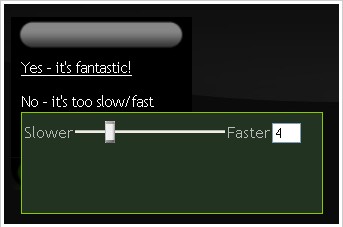 How to create animated GIF from Images & Video?
How to create animated GIF from Images & Video?
gifninja is a website that lets you create animated gifs quickly and easily. You can either create an animated gif from individual images or by uploading a video. gifninja also provides you with a nice utility to split an animated gif into separate images.
Convert video to animated GIF
To convert a video to an animated gif, you first need to make sure that you make the video as short as possible. You can do this with one of many online video editing tools or with Windows Movie Maker (if you are on Windows of course). According to gifninja, the video file has to be about 4 seconds long, so you should try to shorten it to about that length.
Once you’ve edited your movie and cut it down to size, visit the page to convert your video to gif. Click the Browse button, navigate to where your video file is, and select it. If you wish, you can make your picture available to the public and available to be rated. Then just click on make my gif!.

Make animated GIF from images
If you have a series of images you wish to animate, you can make an animated gif from images. You can upload the files individually (up to five) or you can zip them up and upload them in a single file. If you choose to upload them as a zip, you will have to append numbers to the filenames in the sequence of the animation (car1.jpg, car2.jpg, car3.jpg, etc…).
Selecting the file(s) to upload is very much the same as uploading a video. However, there is an additional option to set the speed of the animation. There is a preview of an animated dog that demonstrates the selected speed. But don’t worry, if you’re not happy with the speed of the animation after you’ve uploaded it, you can adjust it later.

After you click the make my gif! button, you are taken to a preview page. The preview page allows you to keep the image as it is, adjust the speed, or start all over again. Once you have the animation set to the desired speed, click Yes – it’s fantastic! to proceed to the next step.

After you’ve selected the desired speed for your animation, you select the filename for your animated gif. Again, you can make the image publicly available if you wish. You can also enter the filename for the image as well as tags to help other people find your image. Once you have everything set the way you want, click the Save gif button.
gifninja also has a cool feature to split animated images into separate images. Just upload the file and click the split my gif! button. The individual images will appear right on the page. You can also download all the images at once with a zip file generated by gifninja.