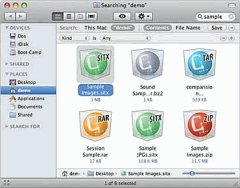 GZ File
GZ File
GZ file is a kind of compressed files with a filename extension standing for GNU Zip.
Created by Jean-Loup Gailly and Mark Adler., GZ is a software application used for file compression.
The file format GZ is based on the DEFLATE algorithm, which is a combination of LZ77 and Huffman coding. DEFLATE was intended as a replacement for LZW and other patent-encumbered data compression algorithms which, at the time, limited the usability of compress and other popular archives.
Although its file format also allows for multiple such streams to be concatenated (zipped files are simply decompressed concatenated as if they were originally one file), GZ is normally used to compress just single files. Compressed archives are typically created by assembling collections of files into a single tar archive, and then compressing that archive with GZ.
Creating GZ archives in linux is greatly useful when you’re creating some backups, or anything for download, especially if your Internet is quite slow.
GZ archives are often used with tar files. Tar files are archives too, but they don’t enable any compression. Gzip allows you to lower the size of a tar archive and it is recommended to use the combination. So, first of all, you need to create a tar archive of anything you like. As you deal with directories, fisrt create an archive of a directory.

You need to create an archive of wp-content folder. In order to do this, please type:

Wp-content.tar is the resulting filename of a tar archive. Your server will think some time and then content.tar will appear in your folder.

Now you need to gzip it. Please, pay attention to the file size on the screenshot below.

And now the final operation is to gzip the file with the following command:

This will compress your tar archive without any messages too.

Please pay attention to the size: the file is now compressed and ready for download.
To open a GZ file, find and locate an archive manager program that lets you open compressed files.
One popular example to open GZ files is BitZipper. Another popular archive manager program is winRar. You can also use these archive manager programs to open tar files, zip files, and any other compression archive files as well.
In addtition, the following ways can also help you to open GZ files on Windows and Mac.
Open GZ files in Microsoft Windows
If you use Microsoft Windows, you can try BitZipper 2010. BitZipper 2010 is an archive manager that lets you open .tar files, .gz files and just about every other popular compressed and encoded file format. It can create archives using most of these formats too, and it's also a fast and powerful backup tool.
BitZipper 2010 has a Wizard interface that makes it easy to use even if you have no experience of working with compressed files. For more experienced users there is a Classic interface, shown on the right.
Among other Windows archive managers that support the .tar and .gz formats, BitZipper 2010 is one of the few that can manage to open large website backup files. It can open archives several hundred megabytes or more in size and allow you to extract individual files without throwing up error messages, crashing or bringing the computer to a halt.

Open GZ files in Apple Mac OS X
If you use an Apple Mac computer then you can use Stuffit to open .gz files. Stuffit is one of the most long established Mac utilities. It gives you a complete set of tools for opening and creating the many and various types of compressed archive that you may come across on the Internet.
StuffIt can open .gz files and also Rar files, Zip files, Tar files and many more. It's Quick Look feature saves you time by letting you peek inside archives without opening them.
You can also use StuffIt to create archives in the most popular formats. This allows you to save space on your hard drive and make smaller files to send to your friends by compressing MP3s, PDFs, photos and other files with no loss of quality.

Do you have a GZ file that should be converted to Zip or 7Z file format? ArcConvert is a handy utility to convert archive files between different archive formats. It supports conversion among formats like: Zip, 7Zip, GZ, Bzip2 and Xz. It has simple and easy to use interface for quick file format conversion.

Use ArcConvert to convert Archive file format
-
Download ArcConvert, unzip it (will need 7Zip utility to unzip).
-
Double click to launch the converter, no install required.
-
Click Open button to select archive file on the computer.

- Select output archive format form drop down box.

- Then click on Convert button to get archive file in required format.

This utility can be very useful in converting GZ files to 7Zip files or Zip files.