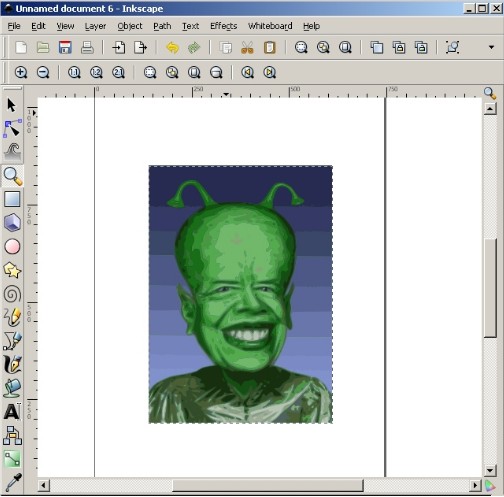 How to convert a JPEG to a Vector image?
How to convert a JPEG to a Vector image?
There are a number of software programs that can convert a jpeg into a vector image. Most of the programs are either very expensive, or much less expensive with a limited capacity for reproducing colors.Here is a fairly simple method that uses an open-source freeware program with the capacity to handle color images.

Instructions
Step 1
Download Inkscape. After clicking download, click Run to have the program installed on your computer. The default folder it chooses is usually OK to install it into. After installation, select Open Program to begin.You will not need to learn very much about the program to make a vector conversion. The function is mostly automatic, with a few options available that you can use to preview the image.
Step 2
In the menu bar at top. select File, then Import as pictured in the screenshot here. This action will enable you to place your JPEG file in the document prior to using the conversion function.

Step 3
Browse your folders to locate the JPEG file you wish to convert to a vector image. Select the image file and click OK. Your image should appear in the center of your document as pictured in the screenshot here.

Step 4
Go to the menu bar at top and select Path then click on Trace Bitmap. This action will open a window that will allow you to adjust some settings and preview the image on the right.
Step 5
Select the radio button option for Colors on the lower left as pictured in the screenshot here. Then increase the number of Scans a few times. and click on the bar labeled Update below the preview image. Raising the number of scans give you increasing resolution of the image, which also increases the file size and speed of rendering. Experiment with the settings to find what works best for your purpose with your computer's capacity. Remember to click Update each time.

Step 6
Save the image as one of the vector image formats provided. An .eps file is a good choice for most applications. You have successfuly converted a JPEG image to a vector file.
