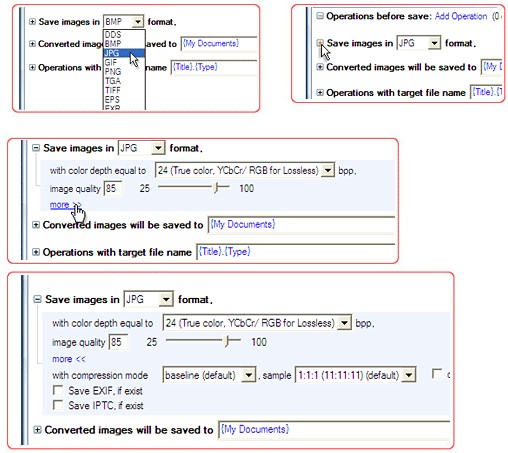 How to convert your image to JPEG format?
How to convert your image to JPEG format?
Image Converter Plus can convert files into JPEG format. There are lots of formats, but JPEG is the most popular one.
Image Converter Plus is a powerful tool designed to optimize file conversion process. Usually, users may need 3 to 5 conversion presets at home and more in office. These presets may include: "Conversion to jpeg format with 128x128 size", "Conversion to jpeg format with 90 degrees rotation".
It's very easy to create and use profiles in Image Converter Plus. You can also save your profiles and use them in your future work. Image Converter Plus dramatically reduces the amount of time it takes to convert files.
Use right-click conversion together with your profiles to achieve best result in shortest possible time with minimal effort. This approach lets you concentrate on your main tasks and makes file conversion a ast and painless procedure.
Below you can learn how to convert your files to JPEG format.
Instructions
Step 1
Launch Image Converter Plus from Windows main menu.

Here's a screenshot of Image Converter Plus user interface.


Step 2
Select JPEG format as target format.
Step 3
Expand Save images in JPG format group and adjust any needed settings.
Note: Available color depth is 8, 24, 32 bits. Compression quality depends on image quality parameter. Use the slider to specify a value from 25% to 100%. 100% quality preserves original image quality. more >> link expands to a professional set of JPEG parameters. You won't need this section for daily usage:

Extra JPEG settings feature saving EXIF and IPTC information. EXIF and IPTC are usually present in photos created with digital photo cameras.