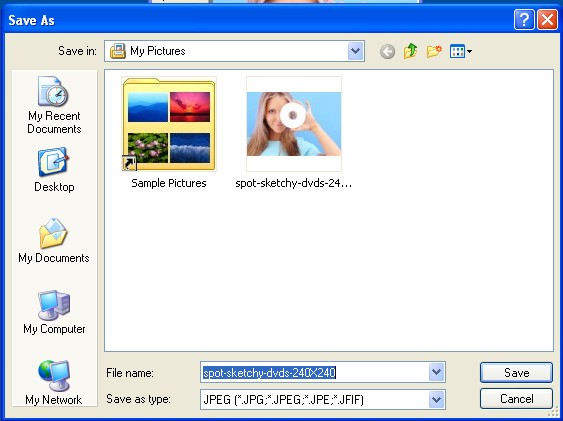 How to make a JPEG file?
How to make a JPEG file?
A .JPEG file is an extension type used to identify photos on a hard drive. It is one of the more commonly used photo file types on the Internet for the purposes of uploading, editing and duplicating photos. Creating JPEG files creates ease of access and gives you the ability to alter a photo however you like. These instructions will teach you how to take photos from the Internet and save them as .JPEG for your personal collection.
Instructions
Step 1
Choose the photo you would like to save. Right-click on the photo and choose Save Image As....

A Windows Explorer dialog box will then appear, prompting you to choose a location where you would like the photo file to be saved. In most cases, your Pictures folder will be the default location for these types of files. Click Save.

Step 2
Now click the Start Menu or Start icon located on the desktop taskbar. Click My Documents. When the Windows Explorer dialog box appears, you will see several personal folder icons. Click My Pictures. The photo file you saved should be located in this folder.

Step 3
Right-click on the photo. Go to Open With and click Choose Programs.... (Depending on your computer and operating system, this prompt option may be worded differently.) Click Paint.


Step 4
When Microsoft Paint opens, the picture should be loaded in the program.

Go to the option bar located at the top of the program and click File. In the File drop box, click Save as and the Windows Explorer dialog box will appear.

Click on the dropbox located under the name of the picture, and you will see a list of file type extensions that the photo file can be saved as. The JPEG extension will be listed.
Step 5
Click the JPEG extension and click Save to permanently change the photo's file extension. Do not alter the file's location. This will allow the file to be placed back into its original folder under the new extension. The program should automatically close when you save the file.
