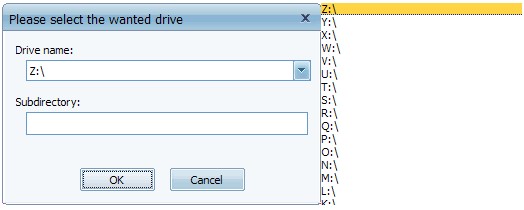 How to open MDF+MDS Files?
How to open MDF+MDS Files?
MDS is one of disk files. It contains track listings and header information for a CD or DVD disk image (.MDF file) created by Alcohol disc imaging software; defines the structure and formatting of the data on the disc.
You can mount MDF+MDS file with Alcohol 120%.
There are 4 ways to mount MDF+MDS file as a virtual disk:
1 Using file association
Open WinMount main window.
Click the Option drop down menu.
Select Options-File Association and tip MDF to be associated with Mount.

2 Using right-click menu
On MDF+MDS, right-click drop down menu.
Click WinMount3 -> Mount to new drive.
WinMount will mount it to a new virtual disk.

Mount the MDF+MDS file to a new virtual drive. Assign a disk letter for the MDF+MDS file.
You can assign a disk for the MDF+MDS file, such as H: or K: or whatever you like.
- Click the button Mount to on the toolbar of WinMount main interface(or right-click the MDF+MDS file and select Mount to...).

- Select a MDF+MDS file and select a drive. Then WinMount would mount the MDF+MDS file to the assigned disk.

You can also input a path for the MDF+MDS file.
For example, select "H:" and input "folder\folder1", then the MDF+MDS file would be mount to "H:\folder\folder1".
3 Using toolbar
- Click the button Mount File on the toolbar of WinMount main interface;

- Select an MDF+MDS files and click Ok. WinMount will mount it to a new virtual disk.
4 Using drag
Drag a MDF+MDS file to WinMount main interface. WinMount will mount it to a new virtual disk.