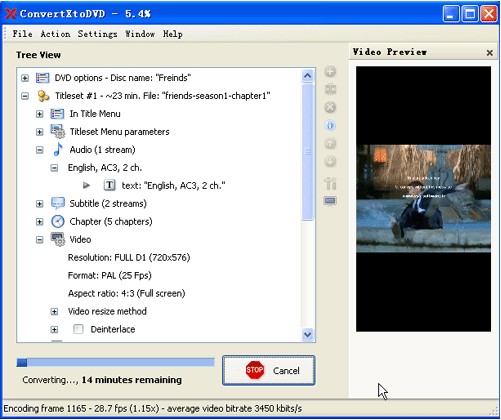 How to burn MKV file to DVD with ConvertXtoDVD?
How to burn MKV file to DVD with ConvertXtoDVD?
The following is an instruction of converting MKV file to DVD with ConvertXtoDVD. With VSO ConvertXtoDVD, you can burn your MKV movies to DVD quickly and smoothly. With just one click, the program will convert and burn MKV files to DVD automatically and promise you the conversions are completed quickly with the best quality.
Instructions
Step 1
Download this MKV to DVD Converter. Install and run it.
Step 2
Click add button to add MKV file that you want to convert to DVD.

Step 3
Set DVD menu. Double click DVD Options for more details.

1 Choose a DVD menu template which you like most.

2 Check Play method that you want:

3 Set title menu parameters.

You can change Disc name to what you want, and edit all menu pages text style by click  button.
button.
Step 4
Edit titles. Double click a title to show the details. Then you can edit title menu; Set titleset menu parameters and other parameters.

1 Edit title menu.

2 Set title munu parameters:

3 Set other parameters including audio, video, chapter, subtitle, etc.

4 Of course you can make more setting by clicking "setting" button on the top of the interface menu:

Step 5
After all the setting. Click convert button to convert your MKV file to DVD.

When the MKV to DVD conversion is end, the MKV to DVD converter will inform you to insert a DVD disc to continue buring MKV to DVD disc. If there's a DVD disc in your DVD-Rom, the burning process will begin automaticaly.
Ok. That's all the process of converting/ripping MKV to DVD.