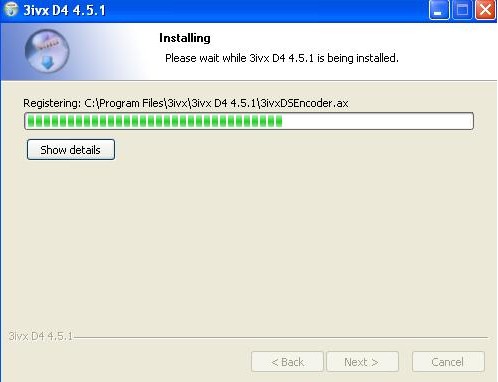 How to play MOV files?
How to play MOV files?
An MOV file is a QuickTime media container format. That is, it can store audio and video data. The following tutorial talks about the simple task of playing back MOV files on a computer.
Play MOV file with QuickTime Player
The QuickTime player is available for both the Mac and Windows operating systems. There are two versions, a free, limited player and a pro version that sells for about $30. The free version provides only the most basic MOV playback features whereas the pro version offers full screen playback and editing and recording features. QuickTime is distributed with an installation of iTunes.
QuickTime Alternative
QuickTime Alternative is an all-in-one freeware package made for the Windows operating system that enabled more players to play MOV files. Normally, the latest version of QuickTime would have to be installed to play MOV. QuickTime Alternative takes several codecs from QuickTime 7, thought it is not a licensed Apple product. It also includes web browser plugins for Internet Explorer, Mozilla Firefox, Opera and Netscape, and comes packed with Media Player Classic.
In order to play MOV files in Windows Media Player or any other DirectShow-based players, you need to install QuickTime Alternative.
QuickTime Alternative Installation
Step 1
Download QuickTime Alternative.
Step 2
When you run the installation file for QuickTime Alternative, it is possible that you will be asked to remove the original QuickTime player if you have it installed. After that we have an Information page telling us what will be installed on your computer.

Included in the package are QuickTime components, Browser Plugins, a DirectShow parser (to play files in Windows Media Player etc.), QuickTime DirectShow decoder wrapper (for several QuickTime video and audio formats), CoreAVC (to decode h.264 video), CoreAAC (to decode AAC audio), DirectShow filters and Media Player Classic. Click Next.
Click Next again when you select a directory to install in and then you come to Select Components screen.

Step 3
Here is where you have the option to remove anything from the package. As you can see from the picture, you may not even be able to install CoreAVC or CoreAAC as you already have decoders for both installed. This is OK. Keep everything selected and click Next to choose a Start Menu folder, and next again to choose whether you want desktop icons etc. Click Next and then click Install.
Done. You will probably be prompted to close a web browser before installing. When it is finished it should be now possible to play the majority of your files in players such as Windows Media Player. Media Player Classic also has good support for the MOV file format.

Play MOV file in WMP
You can easily use Windows Media Player to open MOV files. With a special video conversion codec called 3ivx, you can play mov files in an instant. So for those of you who like simplicity and want to stick with Windows Media Player, you will need to follow the instructions below to be able to play .mov files on Windows Media Player.
Step 1
You will want to click this link to download the codec.
Step 2
Then run the setup:
- Start by clicking Next

- Click I agree

- Click Install once you have chosen your install area

- The setup will now start and complete

Once setup is complete, find and locate your .mov file and open it via Windows Media Player. The file should now play succesfully.