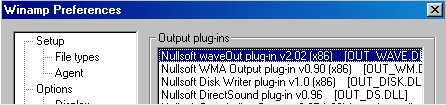 How to convert MP3 to WAV?
How to convert MP3 to WAV?
If you need to convert some of your MP3 files to WAV format, this tutorial will show you in a few easy steps how to use Winamp 2.64 to accomplish this. Have in mind that this has got to do with some plugins that come with Winamp... (You may use this tutorial for other 2.x versions of Winamp, some of the plugin names referenced in my tutorial may differ in previous versions).
STEP 1: Preparing your mp3 files
So you have found the mp3 files that you would like to decode into WAV format. You can either decode the mp3 files one by one or by making a playlist of all the mp3 you want to decode. Make sure the REPEAT button is switched off (toggle), because we don't want the decoder repeating the decoding process and creating duplicate WAV files. Also turn off the Shuffle button if you are to make a playlist of mp3 to decode.

STEP 2: Configuring the decoding plugin
Now you need to select from the Winamp preferences the decoding plugin which Winamp will use to decode our mp3 files. Press CTRL + P inorder to open Winamp Preferences or open otherwise. Select the Output from the Plug-ins section. Then select the decoder plugin which we will be using, named 'Nullsoft Disk Writer plug-in v1.0 (x86) (OUT_DISK.DLL)'.

Now press the Configure button just below inorder to select the directory you wish to save the WAV files which will be created to. After doing that, press Ok and close the preference's window.

STEP 3: Decoding the mp3 to wav files
Inorder to initiate the decoding process, you simply have to press the PLAY button in Winamp. Note that an mp3 which is 4 mins long will need around 15 seconds to decode. During the decoding process, Winamp will appear to be playing at turbo speed, but without any outputted sound. It is adviced to leave your computer alone while decoding is in progress, inorder to avoid any skips in the outputted WAV file, due to CPU usage.

When the decoding process is complete, you should have in mind that while the Decoding plugin is still loaded, you cannot playback any music files until you switch back to the previous Output plugin, which is called 'Nullsoft WaveOut plug-in v.2.02 (x86) (OUT_WAVE.DLL)'.
So now you must repeat STEP 2 and selecting the default playback plugin which we have just mentioned, or to any other playback plugins you prefer to use.

That is all folks! Your WAV files should now be located in the directory (folder) you selected in STEP 2.
Have in mind that WAV files can be played using Winamp and mainly the fact that they take up lots of disk space; approximately just over 10 mb of disk space per minute of music.