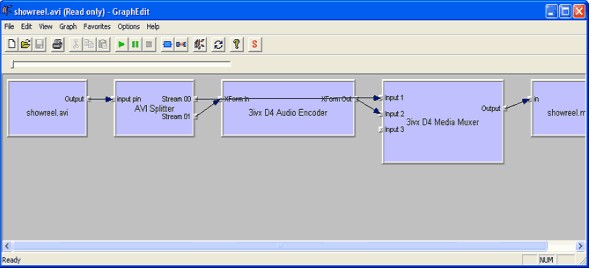 How to create MP4 file from AVI file using GraphEdit?
How to create MP4 file from AVI file using GraphEdit?
GraphEdit works by designing a Compression Graph made up of filters. In this guide you will start with an AVI file that has been encoded with VirtualDub and 3ivx D4 4.5. The AVI file contains an MPEG-4 Video track as well as an Uncompressed stereo Audio track. It is also possible to have an AVI file with just the MPEG-4 Video and a seperate WAV or similar file with the Audio.
Step 1 - Open your AVI file
Drag your AVI file to the GraphEdit icon.
You should get a Graph similar to the one on the left. As you can see, the AVI file contains an MPEG-4 Video Track and an Uncompressed Audio Track.

Step 2 - Delete unwanted filtersDelete
Delete the filters that are not going to be used.
In this case delete everything after the AVI Splitter until your Graph looks similar to the one below.

Step 3 - Insert filters
Go to the Graph menu and choose Insert Filters.
Select the 3ivx D4 Audio Encoder and click Insert Filter. Repeat the same procedure for the 3ivx D4 Media Muxer and the File Writer in the DirectShow Filters section.
Set the File Writer to write an MP4 file. (e.g. c:test.mp4).

The Filter Graph should look similar to the Graph below.

Step 4 - Connecting
Right click on the first output pin from the AVI Splitter and choose render pin, repeat the same procedure for the second output pin.
Your Graph should look like the one below.
Right click on the 3ivx D4 Audio Encoder and configure its properties.
Hit Play, and when it is done you will have an MP4 file with MPEG-4 Video and MPEG-4 Audio.
