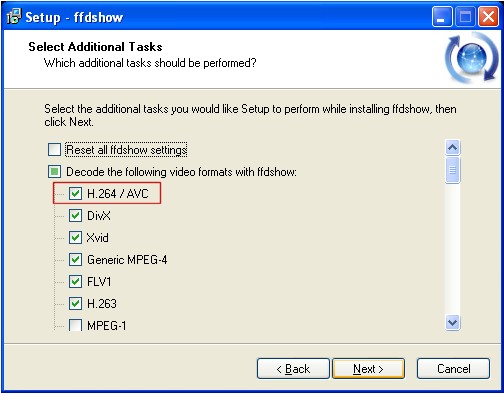 How to play MP4 movies?
How to play MP4 movies?
The easiest way to play back MP4/H.264 files is to use the VLC (VideoLAN) player. You can find VLC downloads for various operating systems.. The problem with using VLC is that is isn’t the most efficient, and it does not work with certain MP4/H.264 files.
The method described here uses a codec pack called K-Lite Codecs Pack to install all the required software for MP4/H.264 playback, as well as playback of virtually every other video format. Some people do not prefer to use codec packs because, while simple to install, they can interfere with your existing setup and causing other problems. So if you don’t want to install the K-Lite Codecs Pack, you can use one of the following guides to do it the “manual” way:
Enabling H.264 playback in Media Player Classic (and Windows Media Player) (Digital Digest)
How to play MP4 files (Afterdawn)
Step 1
Download and start the install for the K-Lite Codecs Pack (click to download the latest version). K-Lite’s install program might ask you to remove any existing codec and codec packs that might interfere with the set of software K-Lite will install – it is recommended that you follow K-Lite’s advice and uninstall them. When you get to the Select Components section of the install, select Profile 1: Default.

Step 2
Scroll down a bit until you see the H.264 option under DirectShow video filters section, select the checkbox and select ffdshow as the decoder to use.

Step 3
Press the Next button until you get to the Select Additional Tasks section of the install. Scroll down a bit to the Make Media Player Classic the default player for: section – select the formats you want Media Player Classic to play, otherwise deselect them to keep using you current media player to play them. Make sure the Matroska (.mkv, .mka) and the MP4 (.mp4, .hdmov) are selected if nothing else.

Step 4
Press Next again and then Install to start the installation. Once the installation finishes, you should now be able to play MP4/H.264 files (as well as MKV/H.264 files).
Step 5
You will now download and install the latest ffdshow (click to download the latest version) to ensure the latest H.264 playback support. Go along with the install until you reach the Select Additional Tasks section of the install. Ensure H.264 / AVC option is selected. Continue on with the install using the default options (you might want to change the Speaker Setup option and the latest ffdshow will be installed onto your system. Press Finish to close the installer and your MP4/H.264 files should now be ready to play – double click on them and they should open in Media Player Classic, ready for playback!
