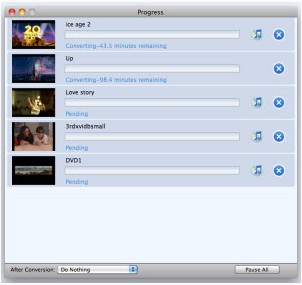 How to play and convert MPG files on Mac?
How to play and convert MPG files on Mac?
MOV is a file extension used by the QuickTime-wrapped files. The format was created by Apple Computer to work with multimedia files. MOV is a container format and can contain video, animation, graphics, 3D and virtual reality (VR) content or text (for subtitles, for example).
To play an mpg file, a QuickTime player on Mac couldn't fully satisfied. If you have an mpg file and you want to play it on your Mac, you need to download some components for Mac players or some other media players. If you want to edit this mpg file in iMovie, you need to convert this mpg file into mov format first, and then input and edit it.
If you only want to play your mpg file, here we recommend two components for QuickTime Player. The most popular components for Mac players on market are Perian and Flip4Mac. The first solution is download one from either official website.
Perianis is an open source plug-in which enables QuickTime to play several popular video formats not supported natively by QuickTime on Mac OS X, i.e. AVI, DIVX, FLV, MKV, GVI, VP6, and VFW. If your mov file is still on strike, try to uninstall your old QuickTime Version and download the latest one QuickTime 7.6.
Flip4Mac is for watching Windows Media files (.wma and .wmv) directly in QuickTime Player and viewing Windows Media content on the Internet using a Web browser. It’s not suitable for playing an mov file.
Edit and convert MPG files
If you want to do more and you want to edit it on iMovie or upload onto YouTube, you need a media converter for Mac to convert MPG files to MOV formats. Aimersoft Total Media Converter for Mac will show you how to achieve it within 5 steps.
Step 1
Free download: Aimersoft Total Media Converter for Mac
You can free download Aimersoft Total Media Converter for Mac ( MPG/MPEG to MOV Converter for Mac) first, install and run it.
Step 2
Next step is to click ADD button on the top, and choose your mMPG file you want to convert. If you have several MPG files and you want to put them together and get a complete mov file, just check all the files and check the box in front of Merge into one. Preview first, in case it’s in the wrong order.

Step 3
Click the  button on the thumbnail. Select Common Video and choose MOV-QuickTime (*.mov) from the dropdown list. If you have no idea what kind of formats that your device supports, just choose according to the device’s name.
button on the thumbnail. Select Common Video and choose MOV-QuickTime (*.mov) from the dropdown list. If you have no idea what kind of formats that your device supports, just choose according to the device’s name.

Step 4
Before pressing Convert button, you'd better check the setting first. You can change the settings manually. You can also use the original settings, which will work just perfect.

Step 5
Press Start to begin to convert MPG to MOV for your Mac.
