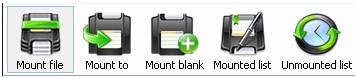 How to mount NRG files?
How to mount NRG files?
NRG is Nero CD/DVD Image File. It’s CD or DVD disc image created with Nero CD authoring software; may be an exact copy of a CD/DVD or a folder of files that can mounted as a disc; can be used to make copies or backups of discs or important data.

There are 4 ways to mount NRG file as a virtual disk:
- Using file association
Open WinMount main window.
Click the Option drop down menu and select Options-File Association.
Tip NRG to be associated with Mount.

- Using right-click menu
On NRG right-click drop down menu, click WinMount3 -> Mount to new drive. WinMount will mount it to a new virtual disk.

Mount to new drive : Mount the NRG file to a new virtual drive. Assign a disk letter for the NRG file.
Of course, you can assign a disk for the NRG file, such as H: or K: or whatever you like.
- Click the button Mount to on the toolbar of WinMount main interface( or right-click the NRG file and select Mount to...).

- Select an NRG file and a drive. Then WinMount would mount the NRG file to the assigned disk.

You can also input a path for the NRG file.
For example, select H:" and input "folder\folder1. Then the NRG file would be mount to H:\folder\folder1.
- Using toolbar
- Click the button Mount File on the toolbar of WinMount main interface;

- Select an NRG files and click OK. WinMount will mount it to a new virtual disk.
- Using drag
Drag an NRG file to WinMount main interface, and WinMount will mount it to a new virtual disk.