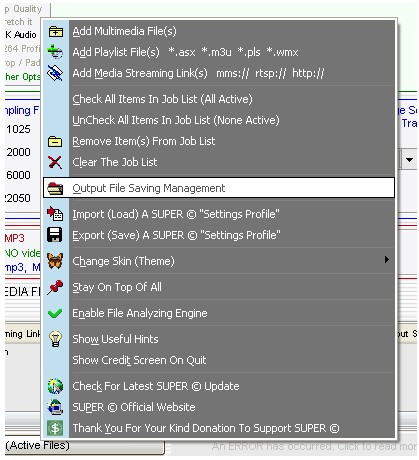 How to convert RAM to MP3?
How to convert RAM to MP3?
Ram file format is used a lot on the internet but it is not suitable for many devices including most Mp3 players and mobiles, so it is very essential to konw how to batch convert Ram files to Mp3 using a free software called SUPER which is a GUI for some free command line utilities.

Instructions
Step 1
Download SUPER and install it on your computer. Run it after installation.

Step 2
Drag and drop the Ram files you want to convert on SUPER.
Step 3
From the drop down list labeled 1. Select the Output Container located on the top left select mp3 (Audio Only).
Step 4
Now, for the Audio settings you can change the Sampling Freq., channels and the Bitrate Kbps of the output files. The smaller values you choose the smaller files you will get and generally the less quality. For the best output quality, you can values as close as possible to the source because higher values will not generate a better quality but only a bigger file size.

Step 5
If the files you want to convert are mono then choose "1" for the Channels settings or choose "2" if your files are stereo.
Step 6
Right click on SUPER, click Output File Saving Management and choose where SUPER will save the output files, SUPER will append .mp3 to the original file names.

Step 7
Make sure all your files in the file list located on the bottom of SUPER are checked then click Encode (Active Files).
Step 8
Wait for SUPER to finish encoding all of the files.
Now you can use the converted ram to Mp3 files as ringtones for your mobile, for your Mp3 player or listen to them on your computer using your favorite Mp3 player software.