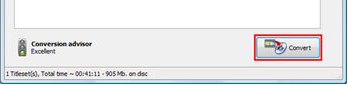 How to burn RMVB files to DVD?
How to burn RMVB files to DVD?
Maybe you have downloaded series RMVB files and bothering about burn them to DVDs so as to watch your RMVB movies on DVD player. Take it easy! VSO ConvertXtoDVD is a professional tool to burn RMVB files to DVD quickly and easily. Just follow the instructions below.
Step 1-Install VSO ConvertXtoDVD.
Download VSO ConvertXtoDVD and install it on your PC.
Step 2-Run ConvertXtoDVD.
When opening ConvertXtoDVD, double click the Try button to enter the main interface of ConvertXtoDVD.

Step 3-Add RMVB file to VSO ConvertXtoDVD.
Add the RMVB file(s) you want to convert, by simply clicking the Add button or via File-> Add Video File:

Once your video has been added, it will appear in the project tree as Titleset. Notice that whenever you add a video, the conversion advisor on the bottom left will display the expected quality of the output.
Note: The Conversion Advisor is exclusively based on the total time duration of the files added.
Step 4-Setting.
Choose General in Settings list. You can select your working folder at here. You also can enable Remember last folder, Flip preview, Check internet for upgrades, etc or not. Theme area list a lot of different interface of it.

Other settings:
-
Language: Choose your language form here
-
Chapters: Define the longer of every chapter.
-
Menu: Select the menu type and items.
-
TV format: Choose video type and TV screen size.
-
Burning: Choose burning speed and SAO options.
-
Subtitles: Choose subtitle language and more settings.
-
Audio: Select audio language and volume.
-
Encoding: Choose encoding quality and speed, target size, conversion priority.
-
Video processing: Video resize method.
-
Sound events: You can change sound in this program at here.
Step 5-Converting.
Click Convert to convert RMVB to DVD.
