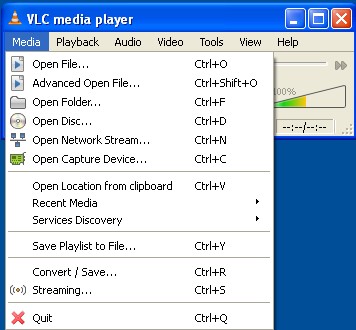 How to open RMVB files?
How to open RMVB files?
The RealMedia Variable Bitrate (RMVB) file is among the newest file formats for videos today. Compared with its predecessors, the RMVB file is of smaller size but can show a higher video quality. RMVB files today are commonly found in Asian and Anime movie files. Though common, an RMVB file is not yet compatible with the major multimedia players of today, making it hard to open or play it with common applications.
Materials Needed:
-
RMVB file
-
a compatible application like Real Player
-
Real SuperPass
-
Real Alternative
-
VLC
Step 1
Choose the program you will be using to play the RMVB file. Choose the classic Real Player if you want the faster and easiest option.

You can get a Real SuperPass if you are planning to play the RMVB file and then make a copy of it in a DVD.

Real Alternative should be your choice if you want to simply play the RMVB file without actually downloading and installing a Real Player application.

Another option is the VLC player. This application has decoders for RMVB files.

Step 2
Download a copy of the program of your choice. Real Player, Real Alternative, and VLC can be downloaded and used for free. Meanwhile, you can download the Real SuperPass. Do not forget to download the application version compatible with your Operating System.
Step 3
Install the application of your choice.
Step 4
Check the RMVB file’s properties. Make sure that it has the .rmvb file extension.
Step 5
Turn to the next step if you will be using the Real Player, Real SuperPass, or Real Alternative. Jump to Step 10 if you will be using VLC.
Step 6
Right click the RMVB file. Choose Open With.
Step 7
Go to Choose Program... from a List. Click it.

Step 8
Choose Real Player, Real SuperPass, or Real Alternative. Do not forget to check the box indicating Always use the selected program to open this kind of file. Doing this will automatically open all the RMVB files using Real Player, Real SuperPass, or Real Alternative. Click OK.

Step 9
If you chose Real Alternative, you may also be able to play the RMVB file on DirectShow-enabled players like Media Player Classic and Windows Media Player.
Step 10
Open the VLC program. Choose File from the main menu.
Step 11
The Open window will appear.

Step 12
Click the Media>>Open File... button.

Step 13
Locate the RMVB file you want to play. Click OK. The VLC player will start playing the RMVB file.
Step 14
You can also use codec packs to open an RMVB file. Some of the few codec packs you can use include K-Lite Codec Pack, X Codec Pack, Cole2k Media Codec Pack Advanced, and XP Codec Pack.