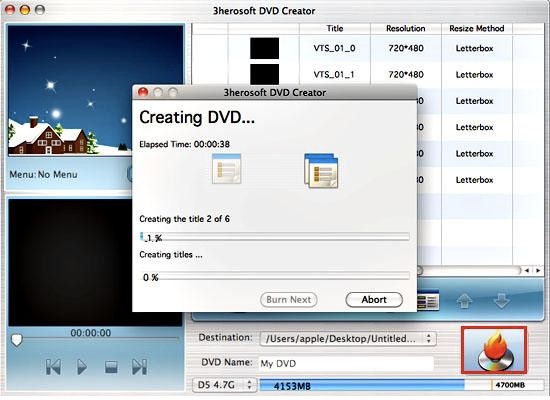 How to create DVD from VOB video files on Mac?
How to create DVD from VOB video files on Mac?
3herosoft DVD Creator for Mac will help burn VOB video file to DVD. You should download this DVD Creator for Mac and open the .dmg file for running the program. Here you will learn how to create DVD from VOB.
Step1: Load VOB video files
Run 3herosoft DVD Creator for Mac and click Add Video File button on the toolbar or click File > Add Video File(s)… option from the main menu to load the VOB video files you want to burn. Or directly dragging files into 3herosoft DVD Creator for Mac inferface.
Tip: Click File > Add Video Folder… option from the main menu or press Add Video Folder to choose a folder and load all the VOB video files in this folder into the file list.

Step2: Select output mode in "Destination"
Insert an empty DVD disc, and choose the disc you insert from the Destination drop-down list for OK. And enter a name in the DVD Name textbox as the output DVD name.

Step3: Start creating
This DVD Creator for Mac can burn your video to DVD, DVD folder and even ISO file, so select the necessary options for your video burning, and then press the Start button to burn VOB video file to DVD on Mac OS. If burn the VOB video to a DVD disc, make sure you have a DVD-RW drive on your Mac.

Done!