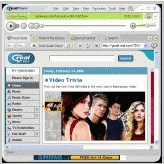 How to open WMV files?
How to open WMV files?
Playing WMV files in Windows
WMV files play best on Windows Media Player (the latest version WMP10 is recommended to be used with Windows XP and newer versions, and ideally requires a RAM of 512 MB or higher, a 24-bit sound card and a Video card with 256 MB of RAM or higher for optimum playback). The latest versions of Windows ship with the updated version of Windows Media Player. It can also be downloaded from the Microsoft website.

Playing files via Windows is an easy process - open WMP and select the file you wish to watch. When it comes to Windows XP and later versions, WMP should automatically download the required codecs as it plays the video. If not, they can be downloaded manually as well. Other Windows compatible media players that support the WMV format are DivX, Winamp, VLC (VideoLan Client), and Power DVD.

Playing WMV files on Linux
To play WMV files in Linux, you need to have a media player supporting the WMV format. Linux usually has a VLC player installed with the help of which WMV files can be played. Linux also supports media players such as Miro, Boxee, RealPlayer, Mplayer and Helix Player which are all WMV compatible.

Playing WMV files on Mac
The Macintosh OS also does not natively support the WMV format, but there exists the “Mac Version” of Windows Media Player. It is interesting to know that Mac's default media player, Apple Quicktime can be made to play WMV files by installing a free plugin named “Filp4mac”, which is available for free download from Microsoft's website. Again VLC player is an option to play WMV files on the Mac as well.