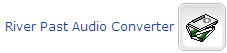 How to convert audio from APE (Monkey's Audio) to WAV (Waveform)?
How to convert audio from APE (Monkey's Audio) to WAV (Waveform)?
Monkey’s Audio is a fast and easy way to compress digital music. Unlike traditional methods such as mp3, ogg, or lqt that permanently discard quality to save space, Monkey’s Audio only makes perfect, bit-for-bit copies of your music. That means it always sounds perfect – exactly the same as the original. Even though the sound is perfect, it still saves a lot of space.
To convert Monkey Audio APE files to WAV, you will need to download River Past Audio Converter first.
Launch River Past Audio Converter
Once River Past Audio Converter is installed properly, launch Audio Converter.

Add File
Click on the "Add File" button on the tool bar. The standard file open dialog appears. Select "APE - Monkey Audio" in its "Files of type" combo box.

Select the file you want to convert and click "Open". The file will be added to the conversion file list.
If you cannot add the file, please verify that you have DC-Base Decoder installed.
Select output format
Use the setting panel on the bottom of the window to control the output format. Click on the toggle to the left of the "Format" label to expand the panel. Select "WAV - Waveform" as the "Audio Type".

You can change the compressor, and depending on the compressor, you can change the sample rate, channel (stereo or mono), bits/sample, and bitrate.
Select output directory
Expand the "Output Directory" panel. Use the "Browse" button to select an output directory.
Convert
Click the "Convert" button on the tool bar.
