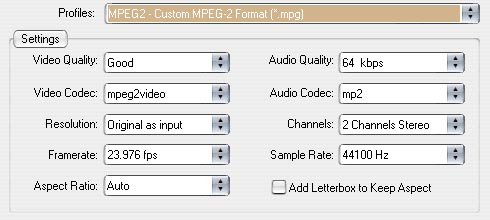 FLV File
FLV File
Flash Video is a container file format used to deliver video over the Internet with Adobe Flash Player (initially produced by Macromedia) versions 6–10. Flash Video content may also be embedded within SWF files.
FLV stands for "Flash Video". It is a format designed for web video playback that offers high rate of compression and produces video of high quality. FLV is becoming more and more popular on the web, because it can easily be embedded in a webpage and is supported by the main operating systems via the Adobe Flash Player and web-browser plugin. At present, FLV is the file format widely used by famous websites such as YouTube, Google Video, MySpace, etc.
FLV files are composed of a video bit stream and an audio bit stream. The commonly used video bit streamis is H.263 video standard which is also called Sorenson Spark. The audio bit stream that is found in most Flash files is encoded as MP3. It should also be noted that FLV files support other forms of audio such as AAC and ADPCM.
If you have downloaded videos from websites like YouTube, chances are that it is of FLV (Flash video) format. FLV format is the preferred format for content distribution online. Windows Media Player does not play .flv files. However, by using a plugin called Play FLV, we can play .flv files
Double-click the Play FLV setup file to begin the installation process.

Just click Next till the last step.

Play FLV installer will ask you for permission to download (internet connection required) and install FFDshow which is required to play Flash 7 video files. Click Yes.

Once it is downloaded, click OK to start installation procession of FFDshow.

Click Next a few times to complete the FFDshow installation.



After the installation is finished, double click an .flv video file to open it in Windows Media Player.
How to convert FLV file, how to convert FLV to WMV, convert FLV to MPEG, and convert FLV file to other video and audio formats by a perfect FLV File Converter? The instructions below will show you how to convert FLV file, such as convert FLV to MPEG, convert FLV to WMV with a FLV file converter named FLV to AVI MPEG WMV 3GP MP4 iPod Converter. It can help you convert flv files, convert FLV file, convert FLV to MPEG, convert FLV to WMV, AVI, MP4, 3GP, iPod, iPhone, MOV, and other file formats very quickly.
In addition, there are many perfect FLV File Converter tools, such as ImTOO FLV Converter, Xilisoft FLV Converter, dvdXsoft FLV Video Converter, ABest Video to MOV SWF FLV Converter, etc. can convert FLV file, convert FLV to MPEG, convert FLV to WMV very well.
Introduction of FLV file Converter - FLV to AVI MPEG WMV 3GP MP4 iPod Converter
-
Youtube FLV Converter - You can use it to convert video files downloading from youtube into other video/audio formats.
-
Converts Flv file to Videos - Convert FLV to MPEG, convert FLV to WMV, AVI, 3GP, MP4, iPod, PSP video formats.
-
Converts Flv file to Audios - Convert FLV file to MP3, WMA, WAV, M4A, etc.
Step 1
Download the free trial of FLV to AVI MPEG WMV 3GP MP4 iPod Converter, install and launch it.
Step 2
Click Add to upload your FLV file. Instead of using Add, you can also drag FLV files into the FLV file converter.

Step 3
Click Profile drop-down list to select MPEG or WMV as your output format to convert FLV file, convert FLV to MPEG, convert FLV to WMV.

Profile list:

Note:
On the Settings panel of this FLV file converter, you can configure settings including Video Quality, Video Codec, Resolution, Framerate, Aspect Ratio, Audio Quality, Audio Codec, Channels, Sample Rate.(see more on Tips)
Step 4
Select an output path to convert FLV file, convert FLV to MPEG, convert FLV to WMV.

Step 5
Click Convert button to start to conver FLV file, convert FLV to MPEG, or convert FLV to WMV format.

Tips:
More Settings for using FLV to AVI MPEG WMV 3GP MP4 iPod Converter to convert FLV file, convert FLV to WMV:

Video Codec:
Choose video encoder to convert FLV to MPEG.
Video Quality:
Since higher video quality means a larger file size and lower conversion speed, you need to balance the tradeoff between file size and quality.
Audio Codec:
Choose audio encoder to convert FLV file, convert FLV to WMV.
Audio Quality:
Since higher audio quality means a larger file size and lower conversion speed. you need to balance the tradeoff between file size and quality.
Resolution:
Set the output video resolution (width and height).
Frame Rate:
Set the output video frame rate.
Aspect Ratio:
The ratio between the width of the picture and the height of the picture. Normal TV's aspect ratio is 4:3 (1.33:1), HDTV's aspect ratio is 16:9 (1.85:1)
Channels:
Set the output audio channels. It will impact the output file size.
Sample Rate:
Set the output audio sample rate. It will impact the output file size.
Add Letterbox to keep aspect:
If you want to keep the original video aspect ratio, check it; otherwise, do not check it.
FLV is a Flash Live Video file. It is a format that is designed for web playback, offering high rates of compression. Because of the tiny size, fast loading files, this makes it possible to watch the video files over the network. Currently almost all the online video sites are using this video format. Such as YouTube, Hulu, Google Video, MySpace, etc. We can say FLV has become the mainstream of video file format. To convert other audio and video files to FLV files, you can try the following two ways.
Create FLV files using Goodok FLV Converter
Step 1-Run software
Run Goodok FLV Converter after downloading and installing this software. The main interface will pop up.

Step 2-Add video files
Click Add File button to input video files.
Step 3-Set the output settings
In Output Media Format box, you can choose the Flash Video File, namely, FLV as the output format. In right box, choose the option Quality and you can configure video and audio parameters like video size, video quality, frame rate and so on to get better video quality. Choose Output Settings, it is easy to specify the output path where you can find the exported FLV files.

Step 4-Convert
Click Convert button to start encoding.

After encoding is finished, the output FLV folder will pop up automatically, and then you can enjory it.
Create FLV files using Flash Video MX
Please download the program at Once it is downloaded, launch it and the window below is its main interface:

Step1. Input the video
Click the Folder and input the video in. Actually, this converter supports to convert videos in various formats like AVI, MPEG, MP3, WMV, MOV, ASF, etc. Have the video trimmed with dragging the slide bars of Start Time and Finishing Time for the exact video clip. Just do it under relative tabs. Click Next to continue.
Step2. Parameter settings
Set the video and audio parameters for the target Flash to fit your needs, such as size, frame rate, bit rate, audio channel, audio sample rate, etc.
Step3. Output Settings
a. Export settings.
Tips: Do check the boxes of “Generate FLV file”, “Generate HTML file”, if you want an HTML file.

b. Player settings
This is the most amazing! Preview in a What-you-see-is-what-you-get way.

Three parts here for the above image, Left: Control Bar, Middle: Detail settings, Right: instructions for each item in the middle.
Left: Control bar: Up to 17 attractive control bar skins
Middle: Detail settings & Right: instructions for each item in the middle.
1 Player position, Panel color, Hide button, big play button, Reply setting, pause frame, scale, are to let you be a movie maker.
2 video link URL, video end URL automatic accessing, load mode, player extend, Play URL, etc will help a lot for HTML file.
3 Clear instructions for each item you go in the middle.

Step4. Conversion
Click Start and seconds later (the conversion speed is fast yet depending on the file size, the larger, the longer), you will get your FLV file in your folder. To stream the video online, you can upload all generated files to the same folder on your server.