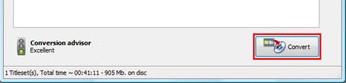 How to burn IFO file to DVD?
How to burn IFO file to DVD?
If you want to burn IFO file to DVD, try VSO ConvertXtoDVD. It is a professional IFO to DVD Converter, which can help you to convert IFO files to DVD and burn to DVD disc successfully. It is easy to use, just choose the right setting, it can accomplish the conversion automatically.
VSO ConvertXtoDVD is a multifunctional DVD Creator, which can give you a good many advantages to convert multiple video formats to DVD. Reasons to choose VSO ConvertXtoDVD just as below:
-
Convert all popular video formats to DVD and burn to DVD disc, such as: AVI, DivX, XviD, MOV, MKV, FLV, MPEG-1, MPEG-2, MPEG-4, NSV, DVR-MS, TIVS, TS, IFO, VOB, ASF, WMV, Real Media, RM, RMVB, OGM, existing files from digital camcorders, TV/Sat, capture cards, etc.
-
Support converting multiple audio tracks to DVD, such as: AC3, DTS, PCM, OGG, MP3, WMA and more...
-
There are many settings that can be changed to personalize your conversions. The aspect ratio can be selected (4:3 or 16:9) as well as your choice for NTSC or PAL. You can create your own menu, merge files, add custom chapters, control burning speeds, and add original source files to the DVD.
-
Easy to use and with high speed. Convert and burn your movie files to DVD in one click. Conversions are completed quickly, less than 1 hour your can convert 1 movie successfully and gives you the best quality possible.
Instructions to burn IFO to DVD
Step 1-Install VSO ConvertXtoDVD
After you successfully get the Free download version of VSO ConvertXtoDVD online, install it on your PC. Before buy it, you can have a try with the trail version. If you want to buy it, double click the Buy button, the order page will direct you to order it.
Step 2-Run ConvertXtoDVD
When opening ConvertXtoDVD, double click the Try button to enter the main interface of ConvertXtoDVD.

Step 3-Add IFO file to VSO ConvertXtoDVD
Add the IFO files you want to convert, by simply clicking the Add button or via File - > Add video file:

Once your video has been added, it will appear in the project tree as Titleset. Notice that whenever you add a video, the conversion advisor on the bottom left will display the expected quality of the output.
Note: The Conversion Advisor is exclusively based on the total time duration of the files added.
Step 4-Setting
Choose General in Settings list. You can select your working folder at here. You also can enable Remember last folder, Flip preview, Check internet for upgrades, etc or not. Theme area list a lot of different interface of it.

Other settings:

Step 5-Click "Convert" to convert IFO to DVD
