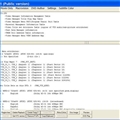 IFO File
IFO File
IFO file is a DVD Information file that stores information about Chapters, Subtitles, and Audio Tracks.
IFO information is a video title set (VTS). When the disc is accessed with a DVD-ROM, at least two directories are present: AUDIO_TS (audio title set) and VIDEO_TS (video title set). An IFO file is one of three types of files that are used on DVDs. It contains important navigational information, such as where a video chapter begins, and where audio and subtitle streams exist within the movie (VOB) file. IFO files are not encrypted.
If you want to burn IFO file to DVD, try VSO ConvertXtoDVD. It is a professional IFO to DVD Converter, which can help you to convert IFO files to DVD and burn to DVD disc successfully. It is easy to use, just choose the right setting, it can accomplish the conversion automatically.
VSO ConvertXtoDVD is a multifunctional DVD Creator, which can give you a good many advantages to convert multiple video formats to DVD. Reasons to choose VSO ConvertXtoDVD just as below:
-
Convert all popular video formats to DVD and burn to DVD disc, such as: AVI, DivX, XviD, MOV, MKV, FLV, MPEG-1, MPEG-2, MPEG-4, NSV, DVR-MS, TIVS, TS, IFO, VOB, ASF, WMV, Real Media, RM, RMVB, OGM, existing files from digital camcorders, TV/Sat, capture cards, etc.
-
Support converting multiple audio tracks to DVD, such as: AC3, DTS, PCM, OGG, MP3, WMA and more...
-
There are many settings that can be changed to personalize your conversions. The aspect ratio can be selected (4:3 or 16:9) as well as your choice for NTSC or PAL. You can create your own menu, merge files, add custom chapters, control burning speeds, and add original source files to the DVD.
-
Easy to use and with high speed. Convert and burn your movie files to DVD in one click. Conversions are completed quickly, less than 1 hour your can convert 1 movie successfully and gives you the best quality possible.
Instructions to burn IFO to DVD
Step 1-Install VSO ConvertXtoDVD
After you successfully get the Free download version of VSO ConvertXtoDVD online, install it on your PC. Before buy it, you can have a try with the trail version. If you want to buy it, double click the Buy button, the order page will direct you to order it.
Step 2-Run ConvertXtoDVD
When opening ConvertXtoDVD, double click the Try button to enter the main interface of ConvertXtoDVD.

Step 3-Add IFO file to VSO ConvertXtoDVD
Add the IFO files you want to convert, by simply clicking the Add button or via File - > Add video file:

Once your video has been added, it will appear in the project tree as Titleset. Notice that whenever you add a video, the conversion advisor on the bottom left will display the expected quality of the output.
Note: The Conversion Advisor is exclusively based on the total time duration of the files added.
Step 4-Setting
Choose General in Settings list. You can select your working folder at here. You also can enable Remember last folder, Flip preview, Check internet for upgrades, etc or not. Theme area list a lot of different interface of it.

Other settings:

Step 5-Click "Convert" to convert IFO to DVD

How to convert IFO files to AVI? IFO to AVI Converter is your first choice. With it, you can quickly and perfectly convert IFO files to AVI.
IFO to AVI Converter is such a wonderful programme that you can convert IFO files to AVI with just a few clicks. No matter you are a veteran or beginner, IFO to AVI Converter makes your converting process much easier and faster. In addition, you are allowed to set frame size, frame rate, channels at will.

Instructions
Step 1
Free download IFO to AVI Converter, install and lauch it, see the screen:

Step 2
Click  to add ifo files to the list.
to add ifo files to the list.
Note: Input multiple IFO files to AVI supported.

Step 3
Click  to apply various audio and video effects, take snapshot, mark the current cursor position at will, see the screen:
to apply various audio and video effects, take snapshot, mark the current cursor position at will, see the screen:

Step 4
Click Convert Now to start convert ifo file to avi.The process bar will show you the converting process.

Using IFO to AVI Converter, you can convert ifo files, dvd, vcd, svcd, to avi, mp4, 3gp, flv, swf with highest output quality.
The IFO file is a file on a DVD (Digital Video Disk) that contains information used by your DVD player to allow it to play the disk. It contains information like start-up options, titles, chapter divisions and audio location. IFO files are in a computer language called "binary" and can be opened by notepad or another word processor, but the information shows up as random characters and you cannot see what is actually in the file. To see the IFO file properly, you must use a special program to open them. One of the best IFO viewing and editing programs is called IfoEdit, which you can download and use for free.
 Download IfoEdit and save it to your desktop.
Download IfoEdit and save it to your desktop.

Right-click on the compressed file and select Extract All...; click Next, then Next.


Make sure Show extracted files is checked on the next screen and click Finish.


Open IfoEdit by double-clicking on it. If you get an Open File -- Security Warning box, just click Run and IfoEdit will open.


Place a DVD in your computer DVD Drive, and in the lower left-hand corner of IfoEdit, click Open.


Navigate to your DVD drive and double-click on the Video folder. There you will see the IFO files.


Select the one you wish to open and click Open.

Here's a detailed example of how to create valid IFO files for the movie 'Final Fantasy disc1'. You can see the usage only from the first VOB file. Other files are just the same. You will need to download IfoEdit.
Below you can see our VOB file. It's just one:

Start IfoEdit, and press the button Create IFOs:

You will be prompted for the VOB file, you want to create the IFO files for. So specify our VOB file:

Now you will be prompted for a destination directory for the output IFO files. Take the same directory, and just press Save:

IfoEdit now scans the VOB file and collects all IFO-releated information:

After it has finished collecting all needed information from the VOB files, it creates two new IFO files:

Now you need to do some little modifications. Click on VTS_01_0.IFO, and you will notice that the audio and subpicture attributes are not correct:

The channels of the AC-3 audio streams are all set to 1ch. You need to edit this. Go into the table VTSI_MAT and scroll down to the audio VTSTT attributes:

The Audio stream 1 and 2 have 6 channels, and the other have 2 channels. Double click the Aud_1 attributes and change the second hex-value to 05:

Repeat the same for the second audio attribute. For the 3.rd, 4.th and 5.th, we will put the value 01 in there:

If you now go back to the VTS_Overview, you will see our audio attributes are now correct:

Save now your IFO file, and enjoy your movie.