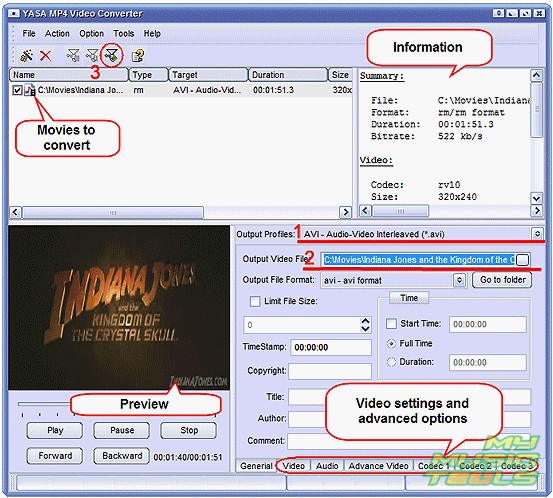 How to convert RM file to AVI format?
How to convert RM file to AVI format?
RM stands for Real Media. It's a proprietary multimedia container format developed by RealNetworks. Usually it contains RealAudio and RealVideo data that are also formats developed by RealNetworks. RealMedia files can be played by a player from RealNetworks, RealPlayer.
Unfortunately, proprietary means that there are not many alternatives to RealPlayer. Although the latter is a cross-platform application, i.e. it is available for different operating systems, many people prefer more widely supported formats. For example, AVI.
You can convert RM to AVI using YASA MP4 Video Converter.
Step 1: Download and install the program.
Download YASA MP4 Video Converter to a known location. Run setup and follow on-screen instructions to install the application.
Step 2: Start the program. Add RM files to convert.
Launch YASA MP4 Video Converter. The main window will appear:

Click the leftmost button on the toolbar to invoke a usual Open dialog.

Browse to the folder where you keep your RM files, select one or more of them, click Open.
Step 3: Convert RM to AVI.
The file(s) will be added to the conversion list. You can preview them by selecting a file from the list and clicking Play in the preview area in the lower part of the window.

To convert RM file to AVI, select it from the list. You will be able to see different kind of information on the right (see "Information" on the screen shot above). Just below this area, find "Output Profiles". Select "AVI - Audio-Video Interleaved (.avi)" from the dropdown menu (1).
The next line says "Output Video File" (2). You can set output folder and filename here. The program suggests to save files in the default folder for videos, but you can select any folder that you like.
If you want to adjust resolution, frame rate and other video and audio settings, you can select corresponding tabs in the lower part of the window.
Finally, click the "Quick convert" button on the toolbar (3) to start converting your RM to AVI.